A PowerPoint well made
First published in Health and Safety at Work Magazine, July 2011
As a result, this is based on technology as it was used then, and on the HSE 5 steps in existence at that time.
Bridget Leathley explains how active learning can take the tedium out of PowerPoint presentations and make lessons more likely to be remembered.
Passive PowerPoint
So there we are, waiting for the training session to start, with the prospect of another two hours of watching someone read the bullet points on their Microsoft PowerPoint slides, as we try to memorise each list of facts.
And then a miracle happens. The power fails; the laptop projector light dies. A look of panic passes over the tutor’s face. They look around at the resources available.
They have copies of the overheads, a flip chart and a marker pen.
All their experience, knowledge and skill comes into play as they abandon their now useless crutch and give their best training session in years, using the overheads as a lesson plan, and asking us questions to make use of what we know between us to generate the lists of hazards, consequences and control measures that they would otherwise have spoon-fed us. Lists are written onto the flip chart as we proceed, the tutor supplementing any gaps in our understanding.
We engage, incorporating new knowledge into what we already know, and before we realise, it’s time for lunch. We go away, having incorporated new knoweldge into our existing knowledge.
This is not to say that a trainer shouldn’t use a laptop projector, but training development must start with an understanding of the learners’ needs, and then see how slides, whether created in PowerPoint or in other software applications, can be used to achieve that aim.

Active learning
If you put someone on the back of a tandem and let them sit with their legs up while you cycle, their leg muscles won’t get any stronger.
If you present all the answers on a screen, students don’t have to think and their thinking muscles won’t get any stronger. If you make them work to get to the answers they use more of their brain, and are more likely not just to remember the facts, but also to understand how to apply them outside the classroom. This is called “active learning”.
If you throw tennis balls at a wall, the wall is passive, and the balls will roll onto the floor. If you throw a ball to someone who actively catches your ball, they can hold onto it.
Showing lots of bullet points in PowerPoint is like throwing balls at a wall. You need some way of getting your students to reach out, grab the information, and take it to themselves.
As an example, slide 1 lists hazards you might find in a kitchen. If you display these while simultaneously reading them out to the students and expect them to remember, they may recall two or three out of seven, if you are lucky.
If you repeat the list 10 times a day for 10 days, they may learn to recall the list, as a child learns their times-table through constant repetition.
But this is neither a realistic way of teaching in the workplace, nor an effective way of teaching people information they can transfer to other situations.
You want to teach them the skill of identifying hazards, not just the list of hazards in this situation.
Alternatively, you could get out your digital camera, take a photograph of a kitchen and present the students with a photograph.
Example slide 1: Kitchen hazards
Hygiene:
- Food left at incorrect temperature
- Raw meat and cooked foods prepared on same surface
- Food could be contaminated with cleaning products
Safety:
- Sharp knives left in a position to cause injury
- Pan handles left over another burner or over edge of hob
- Cables trailing over hot surfaces
- Wet or greasy floor

Now ask the students to suggest the hazards. You may have to spend more time in preparation and work a little harder to get everyone in the class to participate, but the results are worthwhile.
You’ll probably find that students will suggest some hazards you hadn’t thought of.
As the students brainstorm the hazards, you could list them on a flipchart or white board. Or you can create an input box in PowerPoint to collect any suggestions.
The advantage of this type of box is that the information collected is stored in the presentation file when you save and close, and can be emailed to students or delegates afterwards.
Let the students do the work
Sometimes a thousand words, or even a hundred words, can’t be painted by a picture. For some topics, there may be no substitute for words. But do you need to put all the words onto a screen for the student to read? If you read the words to them while they look at them on a screen does that make it any more likely they will remember them?
The evidence is that trying to read and listen at the same time is not a good way of learning. If you ask students to copy the words from the screen to their own notes this won’t help either; most students are quite capable of getting words from their eyes to the page without ever processing their meaning.
Instead, you could start with a blank screen or whiteboard, and get the students to guess what you would have put on the slide. For example, instead of a slide listing the HSE’s five steps to risk assessment, you could ask an open question: “What do you think you need to do to assess and manage the risks in your area?”
You know what you are trying to achieve — the five steps — so if the first person offers “I’d find out which people could get hurt” you place that at number 2, and prompt them to expand the statement to “how” the people would be hurt.
Accept the language the students use, as long as it means the same thing. If it doesn’t, tweak it until it does.
If open questions don’t elicit all the points you are looking for, try some closed questions such as: “What step do you think we need to make sure that someone else can see what you’ve done?”
Word search
If you already have a complete set of text-based slides you rely on, and don’t have the confidence to teach from a blank page or screen, here’s a cheat which makes use of your previous labours, but leads you into a more active way of teaching.
If we take the “five steps” example, which words might the students be able to guess? Take those words away, and see whether they can fill the gaps. Example 2 shows one way of presenting this.
Now, instead of a passive approach, where you simply say: “Here are the five steps; memorise them”, you are requiring an active response from the students. What do we have to identify? What do we have to evaluate? What do we have to record?
You can ask these as open questions to the class, but there is always the risk that one person dominates, providing all the answers while the rest remain passive (and switch off).
So give them a few minutes to work on their own, or even better, in pairs, to consider the answers.
Provide handouts with the same gaps, and make sure all the students have tried to complete the gaps before you present the answers, and that they correct any mistakes or fill any gaps before you move onto the next slide.
Example slide 2: Fill in the gaps
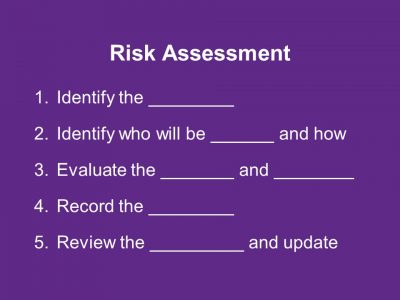
You can design your slides to show one answer at a time, and show the answer words in a different colour.
Even if you think the answers are easy, the students are more likely to remember the result if they have had to work to get the answers.
Preaching to convert
Too often people think that adding a picture from an electronic clip art library to a presentation will make it more “user friendly”.
But if the picture does not convey any information, it is just a gimmick. You may want to open a session with a gimmick to get everyone’s attention, but remember it does not help learning. Instead, consider how you can convert the information you do have into a different form, from text to a flowchart, a table, a mind-map or a spider diagram, for example.
Looking at the following:
- if employees are in a recognised train union and there are appointed representatives then the Safety Representatives & Safety Committees Regulations apply;
- if employees are not in a trade union, or the trade union is not recognised, or although employees are in a recognised trade union no representatives have been appointed, then the Heath & Safety (Consultation with Employees) Regulations apply.
There are several alternatives as to how to convert this into something easier to grasp, depending on your teaching style and the goals of the learners.
You could create a flowchart to present the same information, as in Example 3.
You can reveal the boxes and the choices one step at a time, to explain the decision-making process. I’ve shown the last step undrawn, with a question mark. You could ask the students where the final arrow will go before you reveal it.
A more adventurous approach is to show the students the densely written rules, and ask them to produce their own flowchart.
Or give them a page full of boxes, and get them to draw their own arrows.
Or show them the flowchart and ask them to produce their own written rules.
As you can see, there are so many alternatives, all of them better than presenting the rules as two long, textual bullet points.
Example slide 3: Flowchart
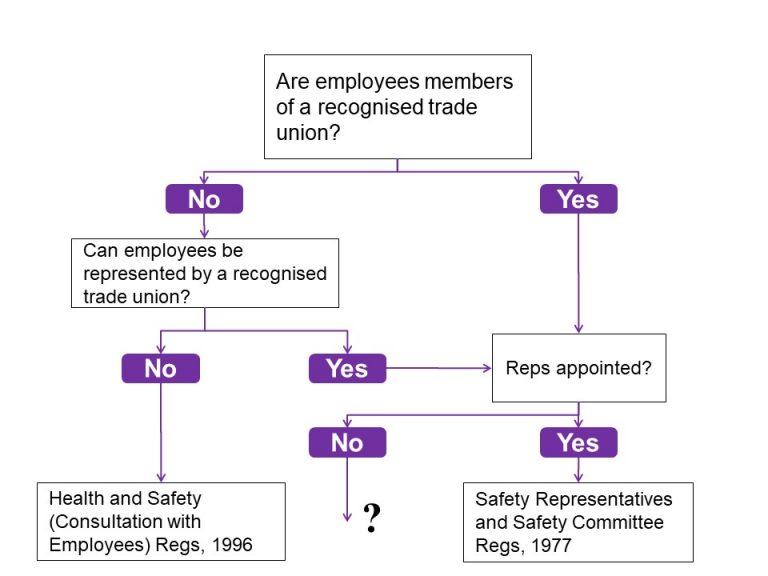
Further reading
Evidence on the problems of reading and listening at the same time can be found in Ruth Colvin Clark’s book Evidence-based training methods
There are more details on active learning at teaching specialist Geoff Petty’s site.
